Earn More With
Lowest Fees, Fast Transactions, Easy Tipping, 24/7 Support
Tablet Solution – Quick Start Guide
Step 1
By simply pressing the BLUE 'A' ARRO icon you can choose to make yourself available or unavailable for e-Hails. Unlike mobile apps, the system knows your meter state, so will only offer your a job if you are FOR HIRE.
Step 2
If an e-Hail Offer appears, with accompanying alert sound, you will have 15 seconds to accept, reject or simply ignore the offer.
Step 3
Multiple drivers can accept the same offer. If you accept the offer the system will award the e-Hail to the most appropriate driver. If the job is awarded to you, turn your meter 'OFF'.
Step 4
When you are awarded the e-Hail you're given the location of the passenger. Press the 'Arrived' icon to notify your passenger you've arrived at the pick-up point. If you want more location information, click the MAP icon. DO NOT SWITCH YOUR METER ON UNTIL THE PASSENGER IS ON-BOARD.
Step 5
The passenger has 3 minutes from when you arrive to reach you. If the passenger hasn't made contact within 3 minutes you can mark the passenger as a "No Show". (If this happens the passenger will be charged and you will be paid the cancellation fee, minus the processing fee). Pressing the 'CALL OUT' icon will start an automatic call between your phone & the passenger's phone. The system masks phone numbers. The passenger can also initiate a call.
Step 6
Once the passenger is on board switch your meter to 'HIRED'. The system will check the passenger's stored payment card to ensure it is valid. Payment is automatic at the end of the trip.
Step 7
End the end of the journey 'STOP' the meter. The passenger will receive an emailed receipt. The in-vehicle system will print a receipt for you. In addition, your screen will indicate approval of the transaction.
Tablet Solution - Quick Start Guide
Step 1
By simply pressing the BLUE 'A' ARRO icon you can choose to make yourself available or unavailable for e-Hails. Unlike mobile apps, the system knows your meter state, so will only offer your a job if you are FOR HIRE.
Step 2
If an e-Hail Offer appears, with accompanying alert sound, you will have 15 seconds to accept, reject or simply ignore the offer.
Step 3
Multiple drivers can accept the same offer. If you accept the offer the system will award the e-Hail to the most appropriate driver. If the job is awarded to you, turn your meter 'OFF'.
Step 4
When you are awarded the e-Hail you're given the location of the passenger. Press the 'Arrived' icon to notify your passenger you've arrived at the pick-up point. If you want more location information, click the MAP icon. DO NOT SWITCH YOUR METER ON UNTIL THE PASSENGER IS ON-BOARD.
Step 5
The passenger has 3 minutes from when you arrive to reach you. If the passenger hasn't made contact within 3 minutes you can mark the passenger as a "No Show". (If this happens the passenger will be charged and you will be paid the cancellation fee, minus the processing fee). Pressing the 'CALL OUT' icon will start an automatic call between your phone & the passenger's phone. The system masks phone numbers. The passenger can also initiate a call.
Step 6
Once the passenger is on board switch your meter to 'HIRED'. The system will check the passenger's stored payment card to ensure it is valid. Payment is automatic at the end of the trip.
Step 7
End the end of the journey 'STOP' the meter. The passenger will receive an emailed receipt. The in-vehicle system will print a receipt for you. In addition, your screen will indicate approval of the transaction.

